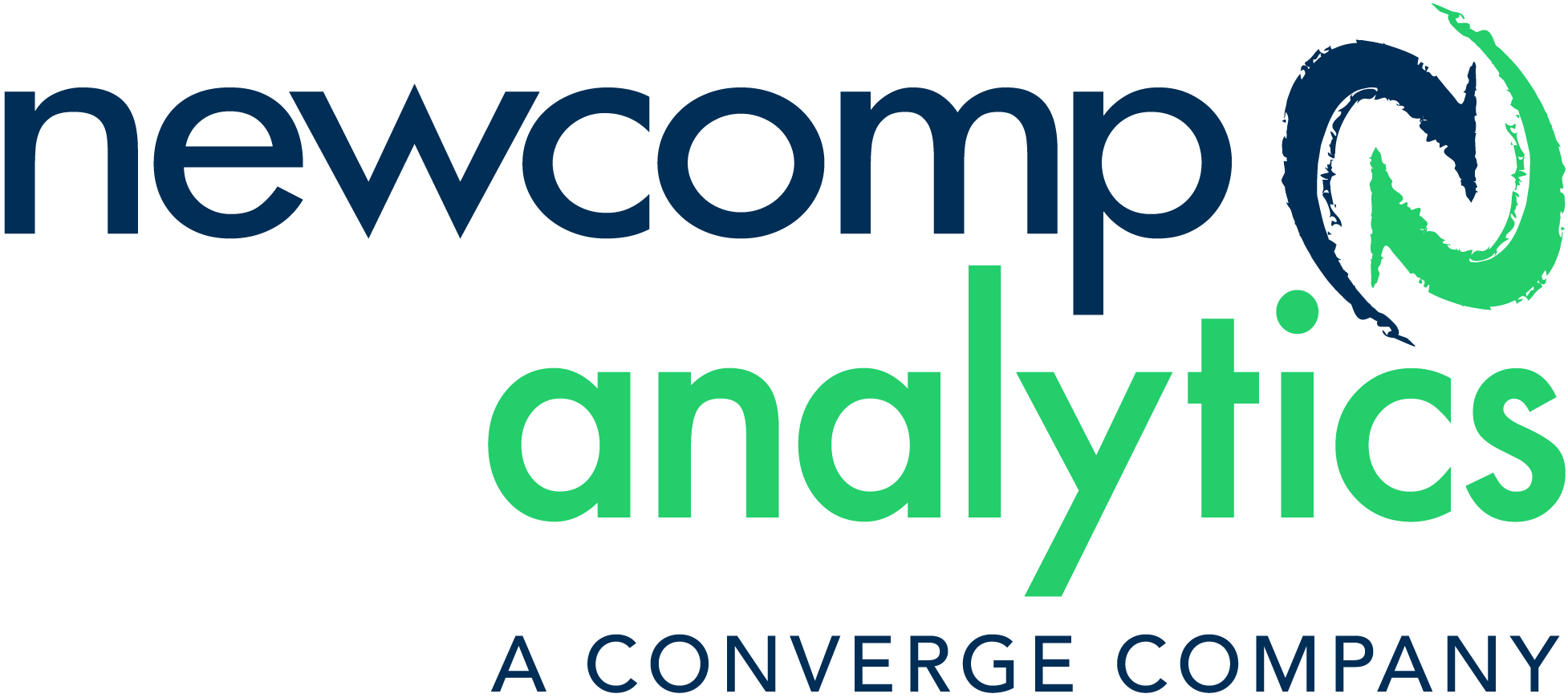Create an Alteryx Application that will find the building right for you!

With WFH becoming the new normal, I’m constantly asking myself why I decided to live in a 4-floor walk-up with no A/C and a tiny balcony when I could be a lot more comfortable with more space (and A/C), and since I no longer have to worry about the commute – I can look a little bit out of the city.
This naturally led me to take a look at what’s available on the market today. I personally love real estate, one of my favourite Sunday activities was frequenting open houses in neighbourhoods I could only dream of living in.
I got to looking at what my local government has available in terms of Property Data, I found building information that lists all the building in my city and area with amenities available. I’ll still be renting for the time being so this data was perfect, now I just need to choose what amenities are right for me:
|
– Pet Friendly (for my Foster Dogs) The information I found is a little messy (as usual) and I’m not interested in ALL the amenities, so I decided to create a quick Workflow and Application to narrow down my search. |
|
My friends expressed that would be helpful for them as well, so I made something that would work for everyone.
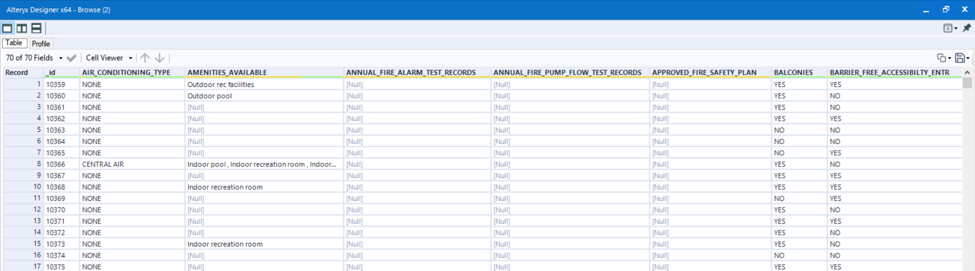
There were a lot of null fields in this data set and with the new release of Alteryx 2020.2, the Data Cleaning tool has the option to get rid of null columns or rows, so I don’t have to look through each field to determine which ones I should eliminate.
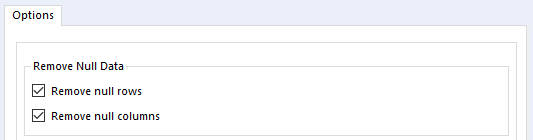
This reduced my fields from 70 to 37! Saved me a lot of time.
The Site Address and Ward Number are hidden away in the data set, so I used the Select Tool to bring those up to the top and renamed _id. In addition, there is a mostly empty Amenities Available field, which is already represented in the rest of the data.
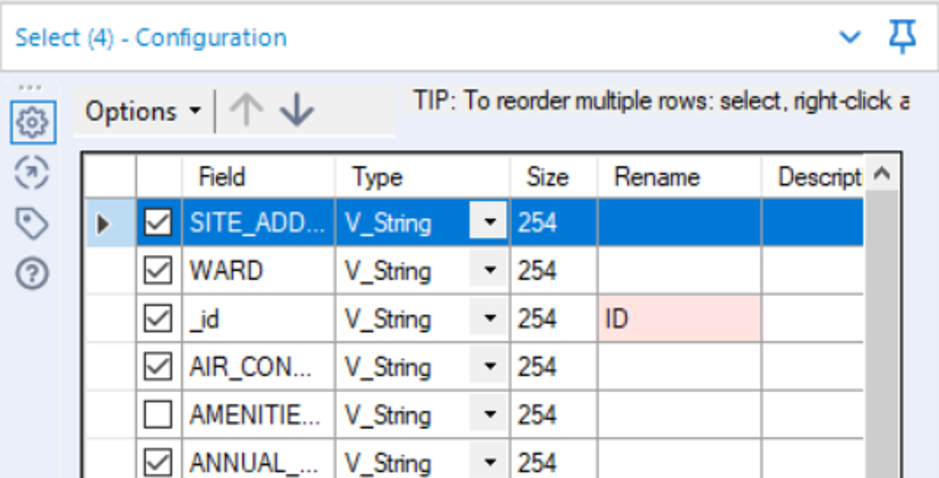
The all caps on the field names are a little harsh so I want to make them all title case. Instead of renaming all of them with the Select tool which would take some time. I use the Dynamic Rename tool. This is a cool tool that I don’t see used often, and you can find it by searching in the search bar.
Making sure Formula is selected, I want to change ALL the fields except ID to Title Case. I also want to get rid of those underscores, so I’ll replace them with spaces.
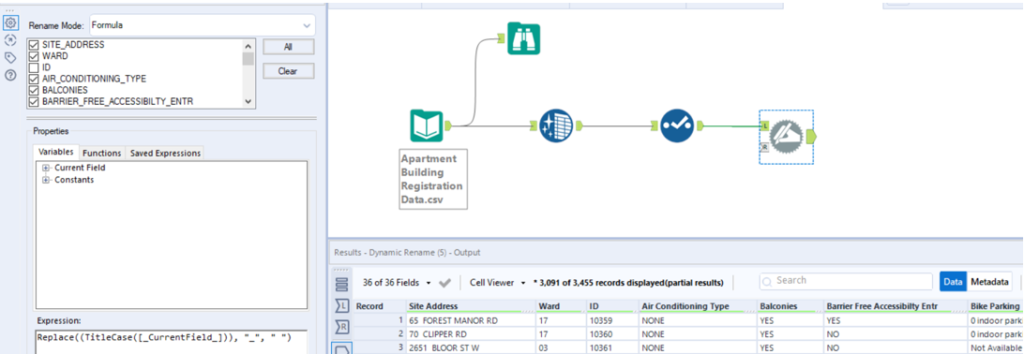
I added a Select tool in case I need to change anything later. Now I can set up my application as I mentioned, I only want amenities that are important to me, if any new ones come up in the future, I want to be able to include them as well. I want each of my fields to be a possible selected field, but I want the Site Address, Ward and ID to always remain in the results.
I first had to create key fields for each of my possible combination types.

There must be a unique key for each amenity and option associated with that amenity. For example, I want to see all the Air Conditioning Type options rand choose which ones are important to me.
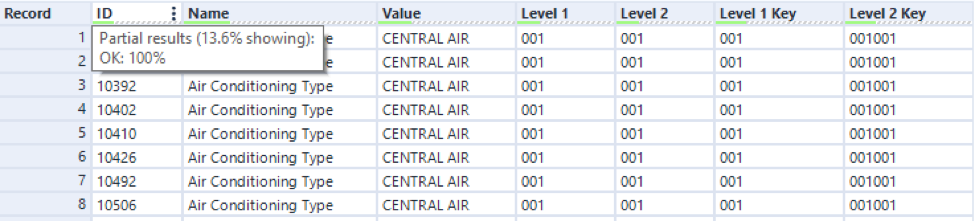
I brought in the data that contains a unique key for each combination type and Transposed the data so I could have two layers in my Tree; stacking Level 1 Key and Level 2 key on top of one another. This information tells the tree how many options are available based on the Key.
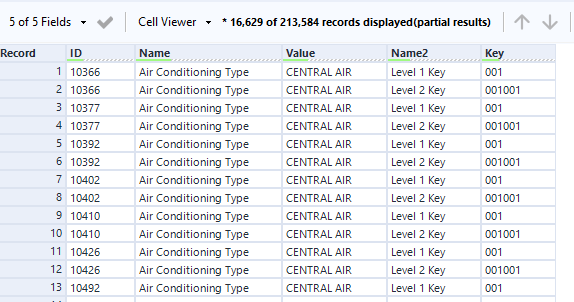
Next, a formula was created to filter out any options that are chosen. Adding a Filter Tool and expression is added to be in this field.
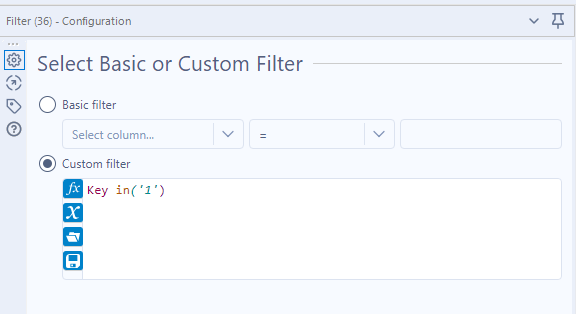
Next, the Tree tool was added and attached to the filter too. The Tree tool displays which amenity the user should choose, based on those key field that were created. I have a separate file that has the same keys, so the display of the tree tool is recognized.
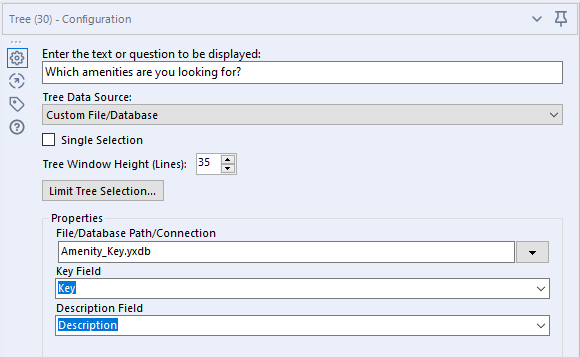
The Action button was set to filter out any keys I did not choose, by updating a Formula. This formula is described in (https://community.alteryx.com/t5/Alteryx-Designer-Knowledge-Base/Configure-a-Workflow-to-use-a-Tree-Interface-Tool/ta-p/27050).
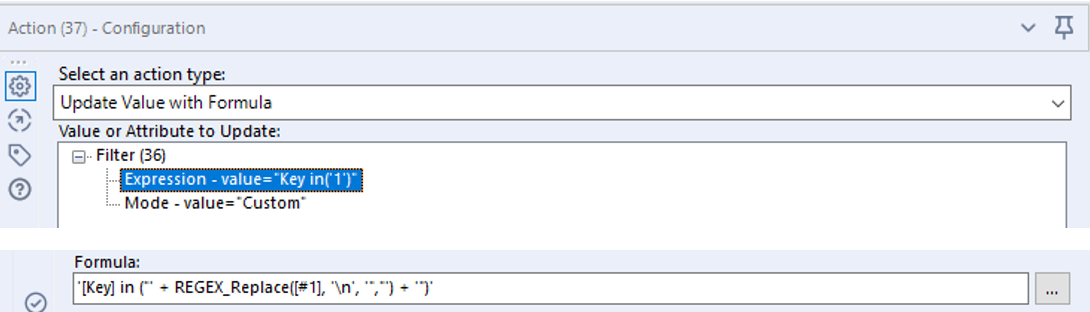
The finished connection should look like this:
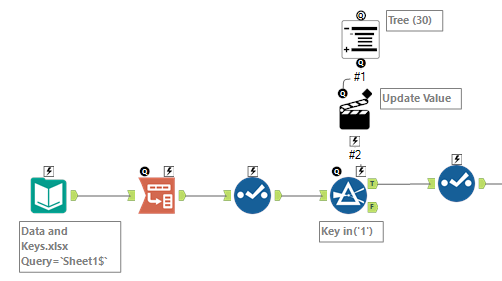
Combine the results with the original data set to have the address and ward information for the corresponding buildings. Deselect the amenity fields on the right because that will be brought in with the Tree Tool.
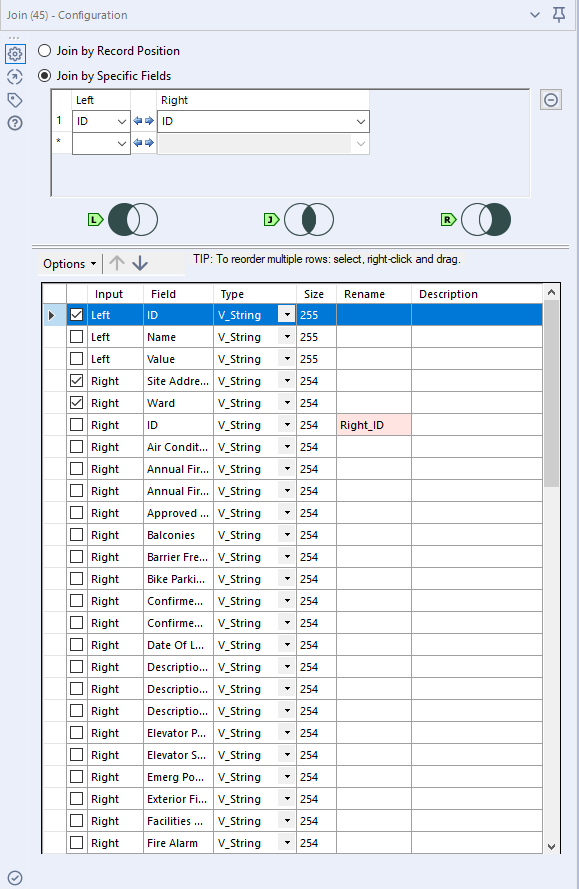
The result is a dynamic way to search through building amenities. Use the Magic Wand to test your App. 
I want a place with Air Conditioning, Parking and Pet Friendly, I choose my preferences and run the App.
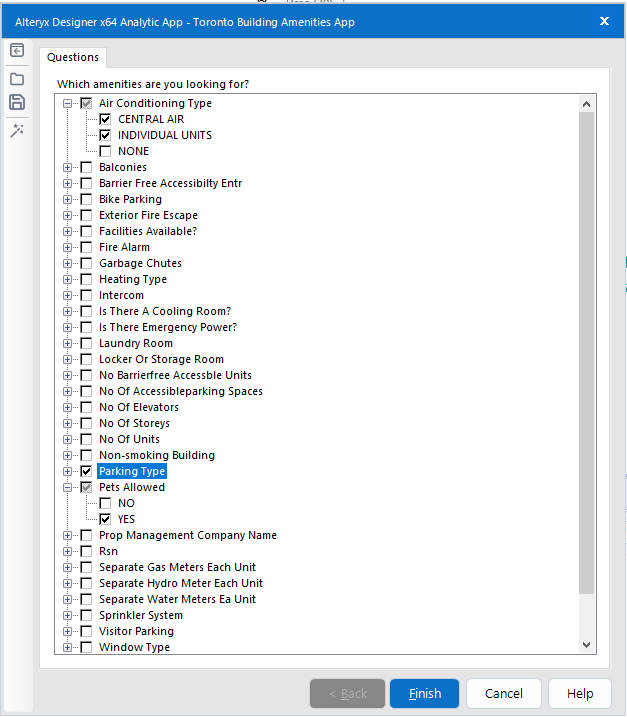
The results are possibly my new home!
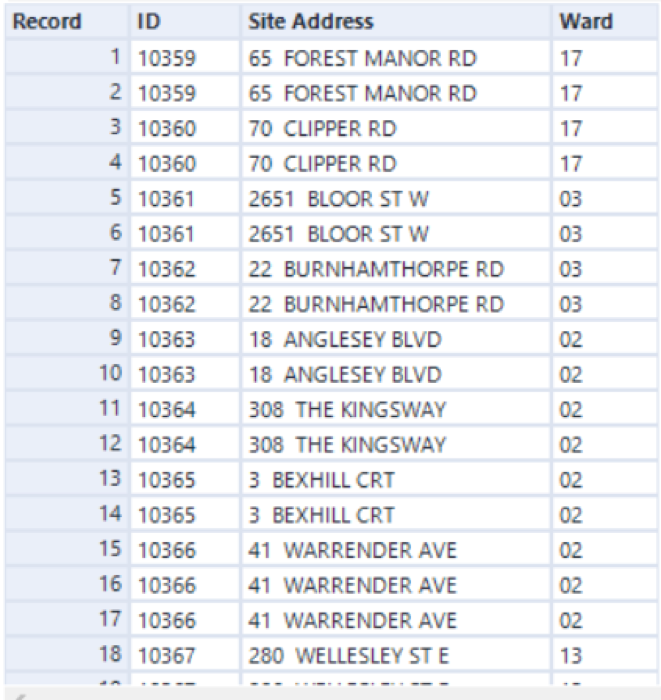
The great thing about this app is you can publish it to the Alteryx Gallery and try it yourself!
Written By:
 |
KATHLEEN SONGIN, DATA ANALYTICS LEAD
|