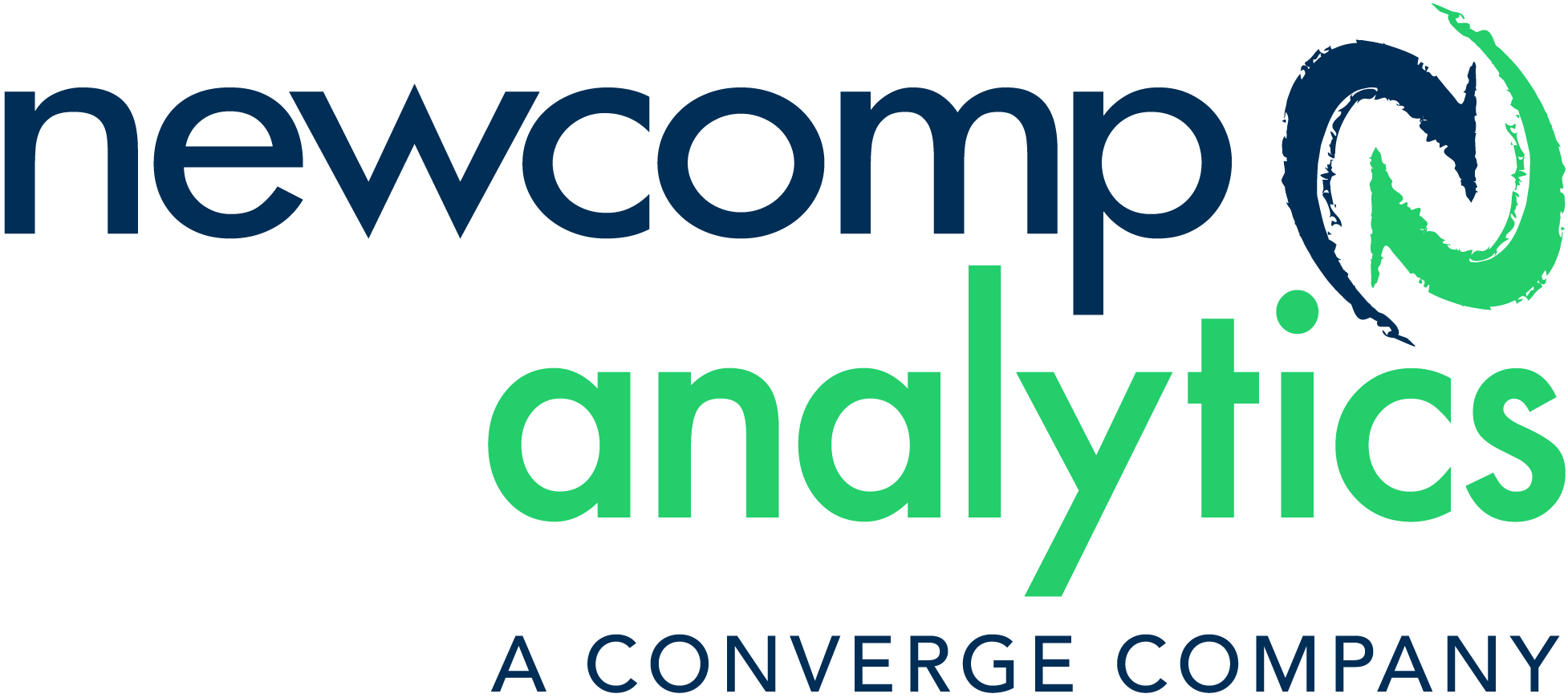Help and Support
How to start?
There are 3 steps to start using the LinkedIn Insights App. The first step is to register for the app and get the API Key. In order to start using the LinkedIn Insights app, you need to sign up using the following link:
Please follow the instruction on this page to complete your registration. Upon completion of your registration, you will receive an email from us with your account’s details.
Note: Keep the email securely as it contains the API Key. The API Key provides access to your LinkedIn statistics using our API.
The next step is to install the app from Power BI App Marketplace. To do so, follow these steps:
- Sign in to the Power BI serviceif you aren’t already signed in.
- Once the Power BI service is open, select Apps > Get apps.
- The Power BI apps marketplace opens.
- Choose All Apps tab.
- In the search box, type “LinkedIn Insights”. This will show you the LinkedIn Insights app from Newcomp Analytics.
- Make sure to read the Terms of Use and Privacy Policy notes before you install the app.
- If you agree with all the conditions, click on the Get it Now button to install the app.
- If you’re installing an organizational app, it will immediately be added to your list of apps.
- If you’re installing a template app, you will be taken to the template app offering in AppSource. The app is installed, along with a workspace of the same name.
The third step is to run the app to ensure the settings are done properly, especially the API Key. To view that app, open your Apps content list by selecting Apps from the navigation pane. Hover and select the app to open. You will receive a prompt that looks similar to this, if this is the first time you installed the app:
Click on the connect and provide the API Key you received in Step 1. Wait until the data is loaded completely. It takes longer for the first time as the whole dataset needs to be loaded. Once completed, Hover over the app to see details, and select the app card to open the app. Check the top section of the any desired tab, and look for your organization name and logo. It should show the organization name and logo based on your LinkedIn account information.
How to uninstall the Power BI App?
If you don’t need the LinkedIn Insights App, you can uninstall the App. It will remove the App and the dataset from the workspace where the App was installed. You can also delete the workspace after uninstalling the App. To uninstall the App, open the workspace where the App is installed and find the App. On the right side of the App, click on the ellipses and choose Delete. This will prompt you to confirm deleting the App. Upon confirmation, the App will be deleted permanently.
How to update the App?
From time to time, we may release new versions of this app. If we release a new version of the App, the next time you open the app you’ll see a notification banner. The notification lets you know that a new version is available. To update the app:
- Select Get itto update.
- When prompted to install the updated app, select Install.
- Since you already have a version of this app, decide whether you want to replace the existing version, update only the workspace content withoutupdating the app, or install the updated app in a new workspace.
- Once you’ve installed the updated version, select Update app to complete the update process.
What happens if you forgot my API Key?
Email us at [email protected] with your old API Key. The email should be sent from the same email address used in the registration form. A new API Key will be generated and emailed to you.
Will my data get shared with other users?
The data will be obtained on a daily basis from LinkedIn APIs and stored securely on our database. The database is encrypted. Your data can only be retrieved using your API Key. Hence, nobody has access to your data, unless they have your API Key.
Can I share the report with other users in the organization?
Any user from your organization can install the report on their workspace. However, we suggest installing one instance of the report and share that with other users, due to the limit on the number of calls can be made using each API Key.
Can I unsubscribe from LinkedIn Insights service?
Yes. To unsubscribe from this service, there are 3 options:
- Use Sign Out button on https://LinkedIn.Newcomp.com. This will remove your account from our service.
- Send us an email with your API Key from the same email address used for registration.
- Remove Newcomp LinkedIn Insights from the 3rd Party Data Use on your LinkedIn (https://www.linkedin.com/help/linkedin/answer/1207/third-party-applications-data-use?lang=en)